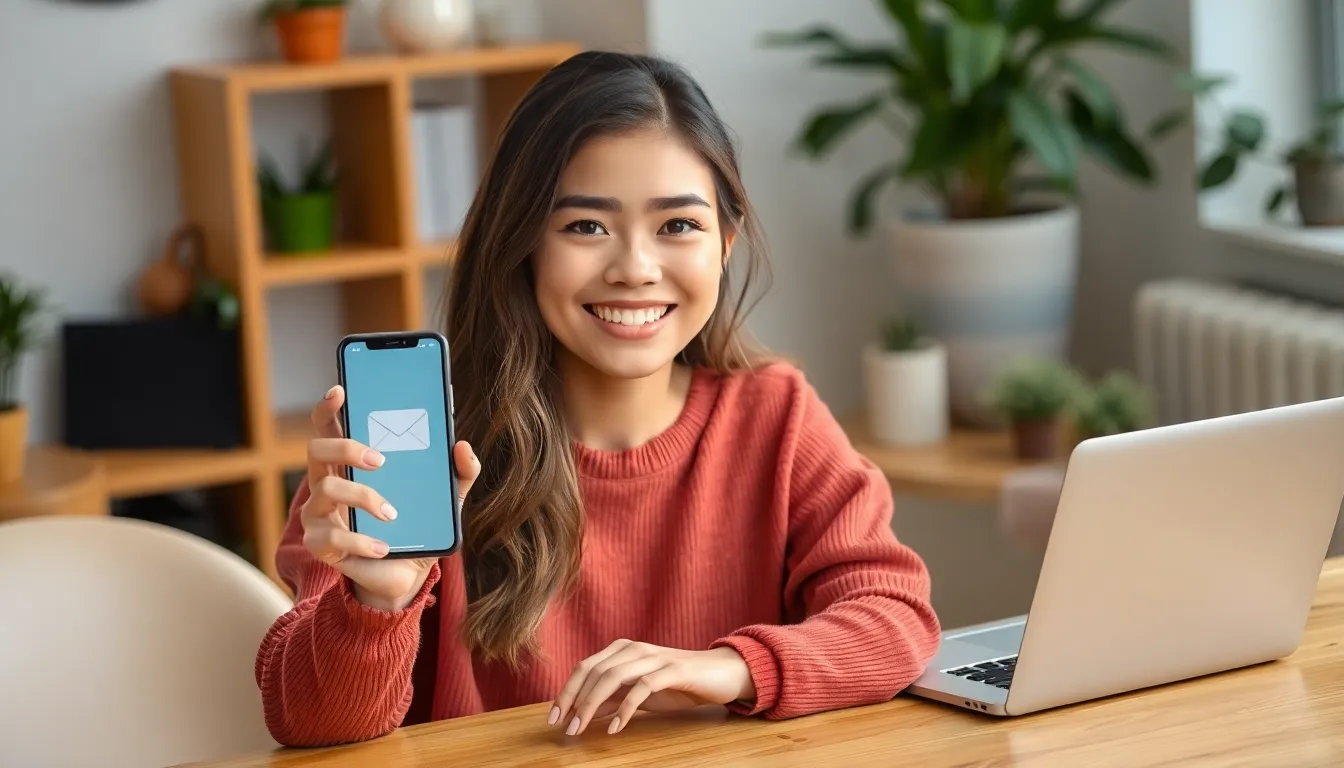Table of Contents
ToggleAdding a mailbox on an iPhone might sound like a task only a tech wizard could conquer, but it’s easier than finding a good Wi-Fi signal in a coffee shop. With just a few taps, anyone can transform their iPhone into a powerful communication hub. Imagine having all your emails organized and accessible right at your fingertips—no more hunting through a digital jungle to find that one important message!
Overview of Mailbox Setup
Setting up a mailbox on an iPhone requires a few straightforward steps. Users access the Settings app to begin. They scroll down and select “Mail,” followed by “Accounts.” Adding an account happens next with the “Add Account” option.
Choosing the right email provider becomes essential during this process. Common choices include iCloud, Gmail, Yahoo, and Outlook. Each provider comes with specific instructions. Entering the necessary login information follows, ensuring the correct credentials are provided.
Verification occurs once the information is entered. This ensures the account is active and properly linked to the device. Users can configure additional settings, like choosing which services to sync. Options typically include contacts and calendars.
After setup, accessing the mailbox is seamless. Users find the Mail app on their home screen. Checking emails becomes efficient with organized folders and an intuitive interface. Notifications keep users informed about new messages.
Customizing mailbox settings enhances personal usage. Options for sorting emails, adjusting notifications, and setting up signatures exist. Advanced features may also include VIP lists, promoting important contacts.
Ultimately, this simple setup facilitates effective communication management. Users appreciate the convenience of organized emails, making tasks easier and more efficient.
Step-by-Step Guide

Adding a mailbox on an iPhone is straightforward. Follow these simple steps to set it up efficiently.
Open the Settings App
Begin by locating the Settings app on the iPhone’s home screen. Tap the app to launch it, revealing various options for customization and configuration. Users can adjust settings for their device in a centralized location. It’s essential to navigate this app to access email settings.
Select Mail Option
Within the Settings app, scroll down until you see the “Mail” option. Tap on “Mail” to access the associated settings. This section provides users with control over their email accounts. Configuration of features like notifications and signatures occurs here, making it an important step in setting up the mailbox.
Add Account
In the “Mail” section, look for the option labeled “Accounts.” Tap on “Accounts” to see existing accounts, along with the option to add a new one. Select the “Add Account” button, signaling the beginning of the email account setup process. Following this path allows users to integrate their preferred email service seamlessly.
Choose Email Provider
Choose your email provider from the list displayed. Popular options include iCloud, Gmail, Yahoo, and Outlook. Tap on the preferred service to proceed. After selection, the user will input necessary credentials to authenticate the account. This step ensures the correct provider is connected, allowing for efficient email management.
Common Issues and Troubleshooting
Adding a mailbox on an iPhone may not always go smoothly. Users can encounter several common issues that can hinder the setup process, but many solutions exist to resolve these.
Connection Problems
Connection issues may arise during the mailbox setup. This often occurs due to weak Wi-Fi or cellular network signals. Checking the internet connection can resolve the problem quickly. Restarting the router or toggling Airplane Mode on and off might establish a stronger connection. Users should also verify if the email server is operational. Service outages can prevent access, so checking the provider’s status page could provide clarity.
Incorrect Login Credentials
Incorrect login credentials often lead to setup challenges. Users must ensure that email addresses and passwords are entered accurately, as a single mistake can prevent access. Verifying credentials can help clarify any misunderstandings. If forgotten, password recovery methods are available. Utilizing the “Forgot Password” option on the email provider’s website generally guides users through reset steps. Finally, using the correct security settings, such as two-factor authentication, may require additional steps for successful login.
Tips for Managing Email on iPhone
Managing email effectively on an iPhone enhances productivity. Implementing a few strategies can significantly improve how users handle their mail.
Organizing Mail Folders
Organizing mail folders allows for easier retrieval of important emails. Users should create folders based on categories like work, personal, or specific projects. Dragging emails into these folders simplifies management and reduces clutter. Creating subfolders for detailed sorting can further enhance organization. Regularly reviewing and updating folder contents ensures users keep relevant emails within reach. Utilizing the search bar helps find specific messages quickly, even within organized folders.
Syncing Across Devices
Syncing emails across devices ensures access to messages anytime, anywhere. Enabling push notifications lets users receive real-time updates on new emails across all devices. Configuring settings in the Mail app supports seamless synchronization among iPhones, iPads, and Macs. Ensuring consistent email settings on each device maintains uniformity in message management. Using an email service that supports IMAP allows changes made on one device to reflect on others instantly. Verifying that all devices are connected to the internet also guarantees smooth syncing.
Adding a mailbox on an iPhone is a straightforward process that significantly enhances email management. With just a few taps users can access organized emails and streamline their communication. The ability to customize settings and sync across devices ensures a seamless experience.
By following the simple steps outlined users can tackle common issues and maximize their productivity. Keeping emails sorted and accessible not only reduces clutter but also promotes efficiency in daily tasks. Embracing these strategies allows users to make the most of their iPhone’s capabilities and stay connected effortlessly.