Table of Contents
TogglePicture this: you’re all set to connect your iPhone to that shiny new Bluetooth speaker, ready to blast your favorite tunes. But wait—your iPhone seems to be playing hide and seek, refusing to find any devices. Frustrating, right? It’s like trying to find a needle in a haystack, except the haystack is your Bluetooth settings.
Bluetooth issues can be as perplexing as a cat in a dog park. Whether it’s a simple setting that needs tweaking or a deeper issue lurking beneath the surface, understanding why your iPhone isn’t finding devices is crucial. Let’s dive into the world of Bluetooth mysteries and uncover the secrets to getting your devices connected, so you can enjoy the seamless experience you deserve.
Common Reasons Bluetooth Is Not Finding Devices on iPhone
Bluetooth connectivity issues can stem from various factors. Understanding these reasons helps troubleshoot connection problems effectively.
Device Compatibility Issues
Not all Bluetooth devices work seamlessly with an iPhone. Some devices may lack compatibility or require specific versions of Bluetooth to connect. Checking the device’s specifications ensures it supports the Bluetooth version on the iPhone. Compatibility becomes crucial when older devices attempt to connect with newer iPhone models. If unsure, users can refer to manufacturer guidelines for supported devices. Sometimes, outdated firmware on devices also causes connection failures. Ensuring both iPhone and Bluetooth devices are updated can resolve compatibility issues.
Signal Interference
Signal interference can disrupt Bluetooth connectivity. Common sources include Wi-Fi networks, microwave ovens, and other electronic devices. Cluttered environments filled with multiple signals can create obstacles for Bluetooth connections. Moving closer to the device helps improve signal strength. Having fewer obstacles between the iPhone and the Bluetooth device can enhance connectivity success. Users experiencing interference might also benefit from turning off other Bluetooth devices temporarily. This approach can simplify the search process for the targeted connection.
Troubleshooting Steps to Resolve Bluetooth Issues
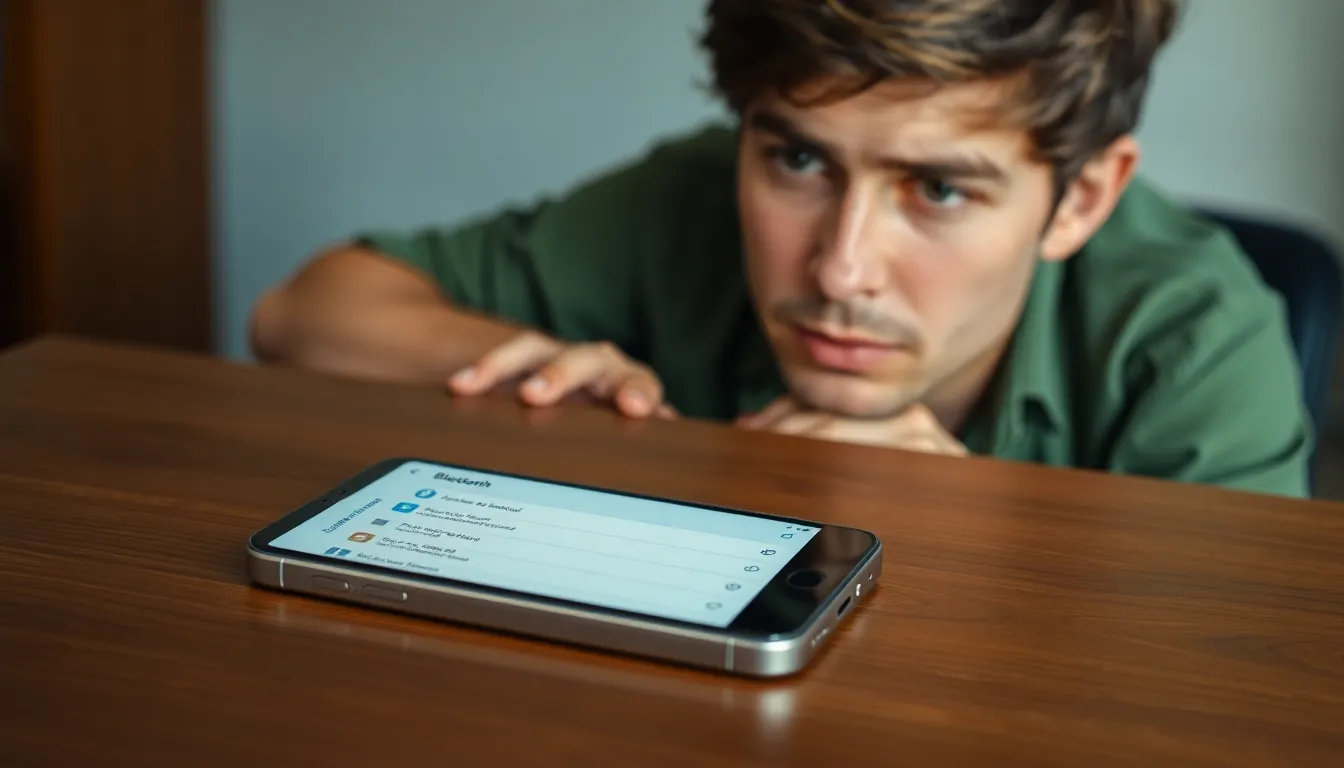
Bluetooth issues on an iPhone can often resolve with a few straightforward steps. Identifying and addressing common problems can enhance the connectivity experience.
Restarting Your iPhone
Restarting the iPhone can refresh the system and troubleshoot connectivity issues. To restart, hold the power button until the slider appears. Slide it to power off the device completely. Wait for approximately 30 seconds before pressing the power button again to turn it back on. This process clears temporary glitches and improves the chances of detecting Bluetooth devices.
Forgetting and Reconnecting Devices
Forgetting and reconnecting devices often helps in resolving persistent connectivity issues. Go to Settings, then Bluetooth, and find the device in question. Tap the “i” icon next to it and select “Forget This Device.” This action removes the device from the iPhone’s memory. Afterward, put the device back into pairing mode and try reconnecting. This clears any previous connection problems and creates a fresh pairing attempt.
Checking Bluetooth Settings
Checking Bluetooth settings can significantly improve connectivity on an iPhone. Users must ensure Bluetooth is enabled for devices to be detected.
Ensuring Bluetooth Is Enabled
To start, users should navigate to the Settings app on their iPhone. They can search for the Bluetooth option. Toggling it on activates the Bluetooth function. If Bluetooth is already on, turning it off and then back on can reset any temporary issues. This process often clears up minor glitches, allowing devices to be found.
Updating iOS for Better Connectivity
Keeping iOS updated plays a critical role in connectivity. Users can check for updates by going to Settings, then General, and selecting Software Update. Installing the latest iOS version often includes bug fixes and improvements related to Bluetooth functionality. Frequent updates ensure devices remain compatible with new Bluetooth technology, enhancing overall connectivity experiences.
When to Seek Professional Help
Experiencing persistent Bluetooth issues can be frustrating. Users may find that no amount of troubleshooting resolves their problems. They should seek professional assistance when basic steps do not yield results.
Consulting a technician is advisable if devices remain undetectable after multiple attempts to pair. Certified repair centers can provide insights that users might overlook. Sometimes, underlying hardware issues cause connectivity failures.
For instance, damaged Bluetooth antennas can prevent detection. Professional diagnosis ensures accurate identification of such problems. Seeking help may also become necessary if the iPhone software is corrupt.
If updates haven’t resolved connectivity, experts can run diagnostic tools that reveal deeper issues. Obtaining assistance is beneficial when conflicts with other devices appear. Interference from other technologies could distort Bluetooth signals and complicate connections.
When troubleshooting proves ineffective, experts often provide solutions that laypeople may not consider. They can also confirm whether external factors, such as environmental interference, contribute to the problem. Professional support offers a quicker avenue to regain connectivity, allowing users to use their devices seamlessly.
They provide comprehensive evaluations and repairs that can restore functionality, enhancing user experience significantly.
Bluetooth connectivity issues on iPhones can be frustrating but understanding the potential causes can lead to effective solutions. By checking compatibility ensuring updates and minimizing signal interference users can significantly improve their chances of successful connections.
If problems persist despite following troubleshooting steps it may be time to seek professional assistance. Technicians can diagnose hardware or software issues that might be affecting Bluetooth functionality. With the right approach users can overcome these challenges and enjoy seamless connections with their Bluetooth devices.




