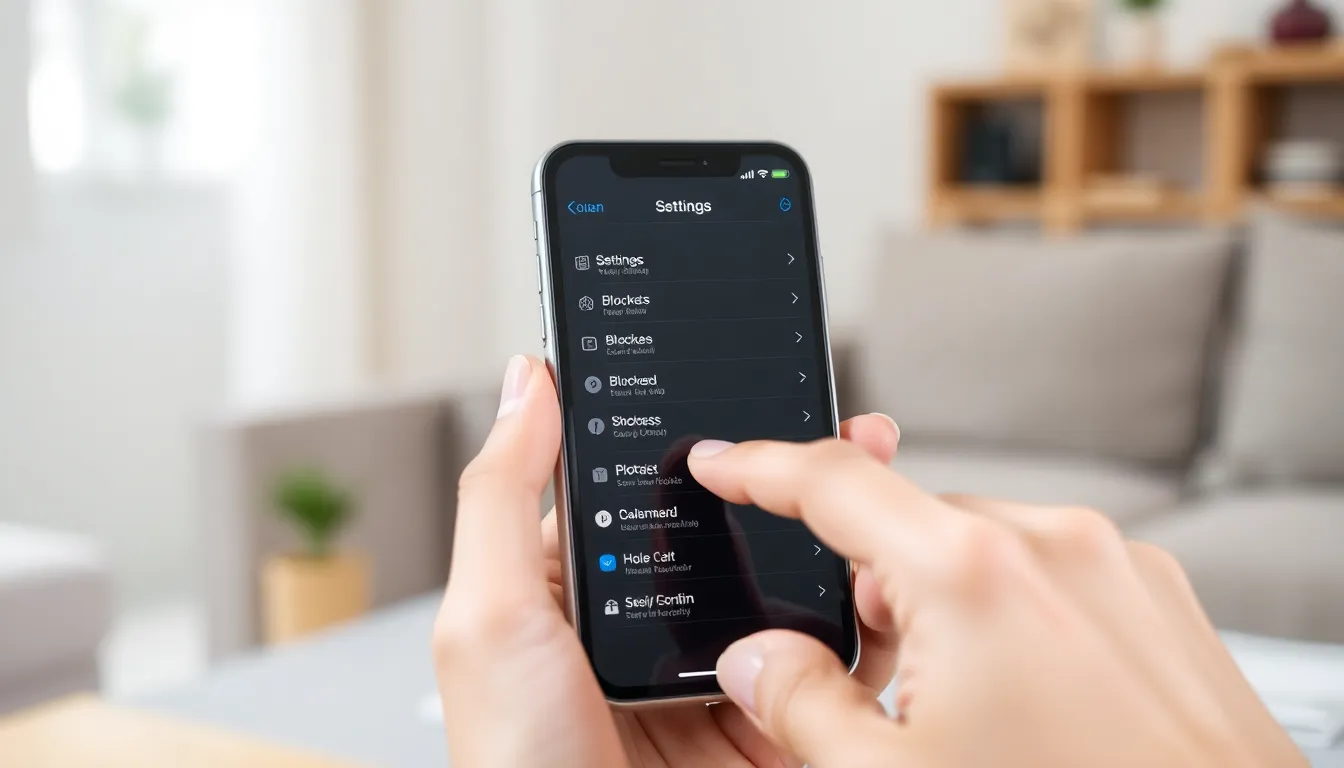Table of Contents
ToggleEver wondered what happens to those pesky numbers you’ve blocked on your iPhone? It’s like they’ve vanished into the digital Bermuda Triangle, never to be seen again. But fear not! Unlocking the secrets of your blocked contacts is easier than finding your phone in the couch cushions.
Understanding Blocked Numbers on iPhone
Blocked numbers play a crucial role in maintaining communication privacy on an iPhone. Knowing how to access and manage these numbers can enhance user experience.
Importance of Managing Blocked Numbers
Managing blocked numbers prevents unwanted calls and messages. Users maintain control over who can reach them. This control reduces distractions and enhances focus. Unwanted communications can disrupt daily routines and stress individuals. Keeping blocked numbers easily accessible ensures users can review and adjust their settings whenever necessary.
How Blocking Works on iPhone
Blocking on iPhone occurs at the network level. When a number is blocked, calls and messages do not reach the device. Users can block contacts directly from the phone app or settings. Each blocked number remains on a list, which is customizable. The user can view and remove numbers from the blocked list at any time. Notifications regarding blocked numbers do not appear, ensuring peace of mind.
How to View Blocked Numbers on iPhone
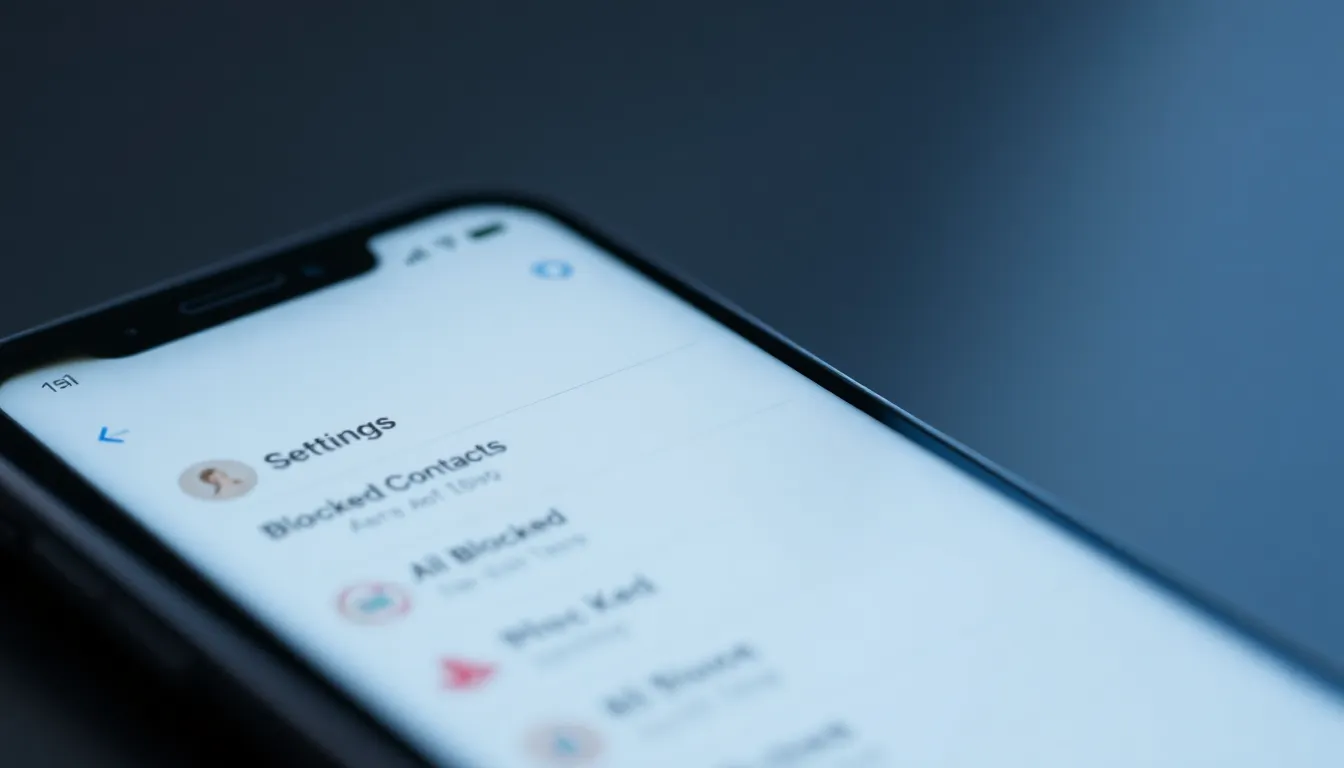
Viewing blocked numbers on an iPhone is straightforward and allows users to easily manage their communication preferences.
Accessing Blocked Contacts in Settings
To find blocked contacts, open the Settings app. Scroll down and tap on “Phone.” Next, select “Blocked Contacts.” This section displays all numbers currently blocked. Users can edit this list by tapping “Edit” in the top right corner. After selecting a number, choose “Unblock” to remove it. Maintaining control over blocked contacts ensures effective management of unwanted calls and messages.
Checking Blocked Numbers through Phone App
Accessing blocked numbers directly through the Phone app is possible. Open the Phone app and navigate to “Contacts.” Tap on the contact whose status you want to check. If the contact displays “Blocked,” this indicates that communication is restricted. Users can also unblock contacts from this screen by tapping “Unblock this Caller.” This method provides an additional way to manage blocking without diving into the Settings app.
Alternative Methods to Check Blocked Numbers
Users may explore additional ways to view blocked numbers beyond the standard methods.
Using Third-Party Apps
Some applications assist in managing contacts, including blocked numbers. These apps often feature user-friendly interfaces that allow quick access to blocked lists. Popular choices include apps like Truecaller and Hiya, which provide call identification and blocking functionalities. After installing, users navigate to the settings section and look for a feature that lists blocked contacts. Each app may offer different features, so exploring the app’s options can reveal helpful functionalities specific to individual needs.
Restoring Blocked Numbers from Backups
Restoring blocked numbers from backups presents a viable option for recovering lost contact information. If users utilize iCloud or iTunes backups, accessing previously blocked numbers becomes straightforward. By restoring a backup, all contacts, including previously blocked ones, return to the device. Users must, however, keep in mind that restoring will overwrite current data, so ensuring that important information is backed up is crucial. The process requires navigating to settings or iTunes, selecting the appropriate backup, and initiating the restoration process for retrieval.
Troubleshooting Common Issues
Addressing common issues with blocked numbers can simplify managing communication. Users may encounter situations where blocked numbers still appear to contact them.
Why Blocked Numbers Might Still Contact You
Several reasons explain why blocked numbers might slip through. First, users may not have completely blocked the number. A number could be saved under multiple contacts or linked to different accounts, allowing calls from variations of the same number. Second, calls might originate from unknown private numbers, not displaying the caller’s information, making it appear as a blocked contact. Phone systems sometimes experience delays in blocking updates, leading to temporary lapses in the blocking feature. Users should verify that they’ve blocked all instances of a number to ensure effective blocking.
Resolving Software Glitches
Software glitches can interfere with the blocking feature. Restarting the iPhone often resolves minor issues related to this function. Updating to the latest iOS version can also eliminate bugs that affect contact blocking. Accessing settings to reset network settings might help as well, restoring any misconfigurations that disrupt the blocking process. Users can navigate to Settings, select General, then tap Reset, followed by Reset Network Settings. Performing these actions typically ensures that the blocked numbers setting operates correctly.
Managing blocked numbers on an iPhone is essential for maintaining communication control. With simple steps to view and edit blocked contacts users can tailor their experience to fit their needs. This guide not only clarifies how to access blocked lists but also highlights the importance of privacy in today’s digital world.
By utilizing built-in features or third-party apps users can effectively manage unwanted interactions. Whether it’s unblocking a number or ensuring that distractions are minimized the tools are readily available. Taking charge of blocked contacts fosters a more peaceful communication environment.