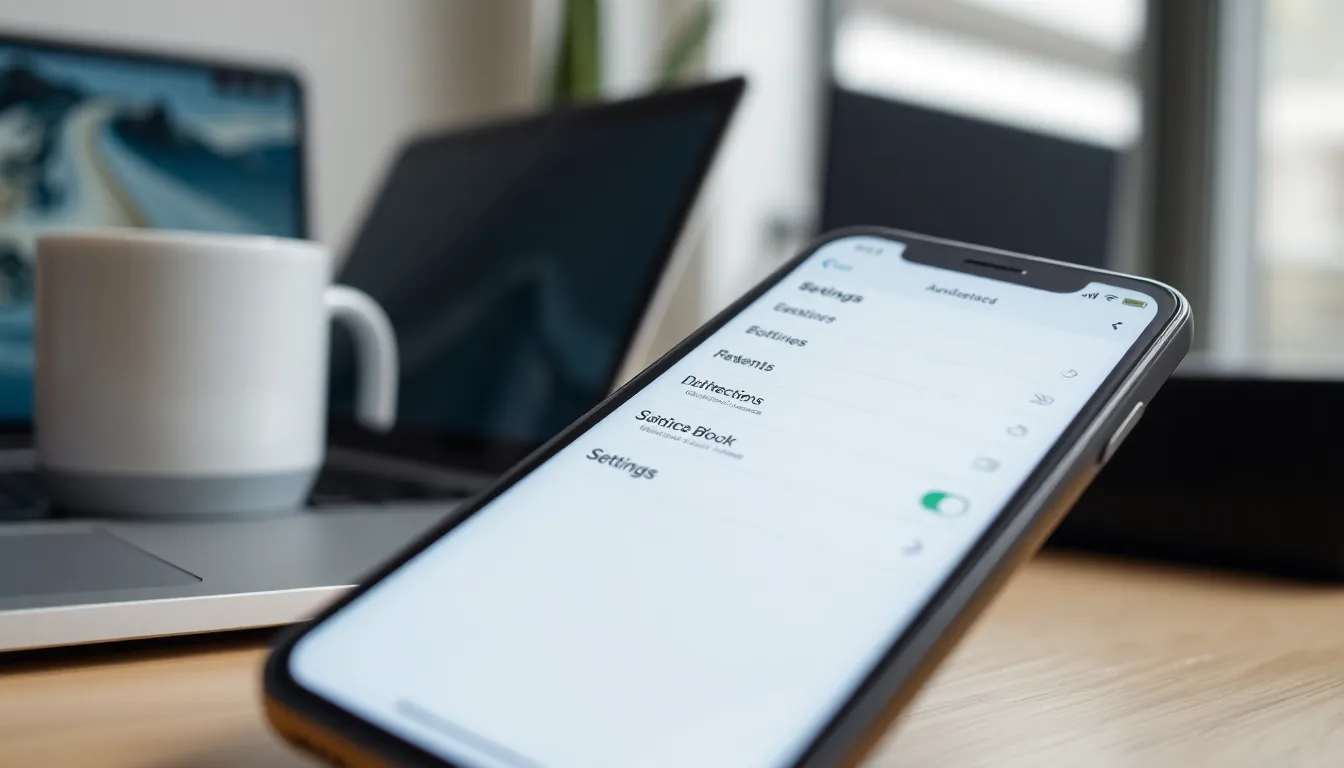Table of Contents
ToggleEvery iPhone has a unique identifier known as the IMEI number, kind of like its social security number but way less dramatic. Whether you’re trying to unlock your device, check its warranty status, or just impress your friends with your tech-savvy knowledge, knowing where to find that elusive IMEI is essential.
Understanding IMEI and Its Importance
IMEI stands for International Mobile Equipment Identity. Each iPhone features a unique IMEI number that distinguishes it from all other mobile devices. This number plays a crucial role in various situations, such as tracking stolen devices or verifying warranty eligibility.
Locating the IMEI is essential for unlocking an iPhone, allowing users to switch carriers easily. Checking warranty status requires the IMEI, as it provides vital information about the device’s repair and service history. Users often showcase their technical expertise by knowing their IMEI, which impresses peers and enhances troubleshooting capabilities.
In cases of theft, the IMEI becomes invaluable for law enforcement. They can track the device using this number, assisting in recovery efforts. Many carriers also use the IMEI to blacklist stolen devices, preventing unauthorized usage.
IMEI also supports software updates and troubleshooting. Manufacturers often reference it during device repairs, ensuring correct identification of parts. Users can diagnose issues or seek support with the IMEI as a reference point.
Taking time to understand the IMEI allows users to manage their devices more effectively. It serves as a cornerstone of mobile security and practicality, connecting various facets of device ownership. Reflecting on these aspects highlights the IMEI’s significance, reinforcing its role beyond a mere number.
Where to Find iPhone IMEI

Finding the IMEI number of an iPhone is simple and can be done through various methods, ensuring users have the information they need at their fingertips.
Settings Method
Accessing the IMEI through the Settings app is straightforward. First, open the Settings app on the iPhone. Next, navigate to General, then tap on About. The IMEI number appears along with other device information. Users can also find the IMEI at the bottom of the screen. This method works for all iPhone models with the latest iOS versions.
Dialing Method
Dialing a specific code provides an instant way to retrieve the IMEI number. Users can open the Phone app and input *#06#. Pressing the call button shows the IMEI number on the display. This method is quick and doesn’t require access to the Settings app. Both GSM and CDMA iPhones support this dialing method.
Apple ID Method
The Apple ID method offers a way to find the IMEI through the iCloud website. Users must log into iCloud.com with their Apple ID credentials. After signing in, click on “Find iPhone,” which may require a verification code. Selecting “All Devices” lists all associated devices, including their IMEI numbers. This method is useful for those who have lost access to their physical device.
Additional Ways to Locate IMEI
Finding the IMEI number can occur through additional methods beyond common approaches. Users can utilize iTunes and check their original device packaging to locate this important identifier.
Through iTunes
iTunes provides a straightforward way to access the IMEI number. Users must connect the iPhone to a computer, then open the iTunes application. Selecting the device icon displays the device summary. The IMEI number can be found listed under the phone number section. This method is beneficial for those who regularly sync their devices with iTunes.
On the Original Packaging
Checking the original packaging serves as another method to find the IMEI number. Users can locate the IMEI on the barcode label found on the box. The packaging contains important product information, including the IMEI, alongside the serial number. This method is especially useful for individuals who still have their device box and wish to retrieve the IMEI without turning on their device.
Troubleshooting Common Issues
Users may encounter issues while trying to find their iPhone’s IMEI number. Difficulty in locating the IMEI often arises due to device settings or software glitches.
In some cases, accessing the Settings app might not display the IMEI. Ensure the iPhone’s software is up to date. Restarting the device can also resolve temporary inconsistencies.
Dialing *#06# should show the IMEI instantly. If it doesn’t, check if the Phone app is functioning properly. Ensure no software restrictions are affecting calls.
For those using the Apple ID method, logging into iCloud.com is straightforward. Users must select “Find iPhone” and then “All Devices.” If the IMEI isn’t visible, enable “Find My iPhone” in the device settings.
Connecting the iPhone to a computer through iTunes can help as well. The device summary will list the IMEI, provided that the computer recognizes the iPhone. If not detected, check the USB connection or try a different cable.
Sometimes, the original packaging holds the IMEI on the barcode label. Users should check for any labels or documents associated with the purchase. If neither method reveals the IMEI, contacting Apple Support can provide additional assistance.
Understanding potential obstacles helps clarify the process. Troubleshooting effectively ensures users have the necessary information readily available.
Locating the IMEI number on an iPhone is a straightforward process that can significantly enhance device management. Whether for unlocking, warranty checks, or security purposes, knowing how to find this unique identifier is essential for every iPhone user. With multiple methods available users can easily access their IMEI through settings or even via iTunes.
By understanding the importance of the IMEI number users can take proactive steps in safeguarding their devices and ensuring a seamless experience with their mobile carrier. Keeping this information handy can save time and effort in various situations, ultimately leading to better device ownership.