Table of Contents
TogglePicture this: you’ve just unboxed your shiny new iPhone, and you’re ready to conquer the world with a simple tap. But wait! You hit that call button, and all you get is silence. Frustrating, right? It’s like inviting your friends to a party and they all RSVP with a “maybe.”
Don’t worry, you’re not alone in this tech conundrum. Many users face the baffling issue of being unable to make calls on their brand-new devices. Whether it’s a sneaky setting or a network hiccup, there’s usually a solution lurking just around the corner. Let’s dive into the common culprits behind this annoyance and get you back to chatting, because who wants to miss out on sharing the latest gossip or coordinating dinner plans?
Common Issues Preventing Calls
Several factors could contribute to the inability to make calls on a new iPhone. Users often experience issues due to network connectivity problems or incorrect settings.
Network Connectivity Problems
Network connectivity problems frequently prevent calls from being made. A weak signal or poor network coverage can disrupt the calling feature on the iPhone. This issue is particularly common in areas with limited carrier support. It’s important to check the signal strength indicator in the status bar. If the bars are low, moving to a different location can help. Restarting the iPhone may also re-establish a connection to the network. Data roaming settings might create further hurdles, so make sure those settings reflect the user’s needs.
Airplane Mode Settings
Airplane mode settings can also block calls. When airplane mode is activated, all wireless connections—including calls—are disabled. Users might unknowingly leave this setting turned on after a flight or in other scenarios. Simply accessing the control center and disabling airplane mode can resolve the issue quickly. Always verify the settings if calls aren’t functioning as expected. Additionally, toggling the mode off and then back on may refresh the connection, allowing calls to go through seamlessly.
Troubleshooting Steps
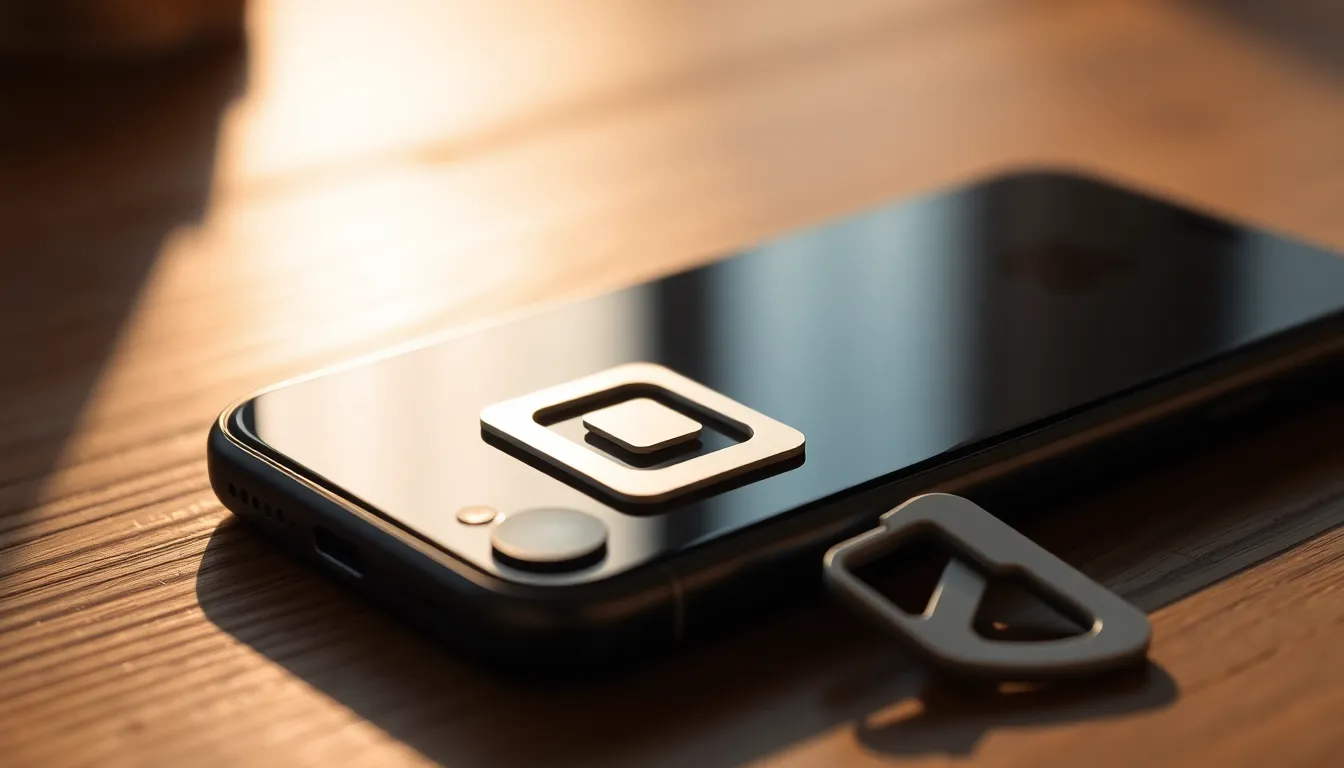
Users facing issues with making calls on a new iPhone can follow these troubleshooting steps to resolve the problem.
Restarting Your iPhone
Restarting the iPhone can often resolve minor software glitches. It clears temporary files and refreshes system processes. To restart, press and hold the side button and either volume button until the slider appears. Drag the slider to power off, then wait a few seconds before pressing the side button again to turn it back on. This simple action can re-establish network connections and allow calls to go through.
Checking SIM Card Installation
Checking the SIM card installation is crucial when encountering calling issues. An improperly inserted SIM can lead to connectivity problems. To inspect it, power off the iPhone and locate the SIM tray, usually on the right side of the device. Use a SIM ejector tool or a paperclip to remove the tray. Ensure the SIM card sits securely in the tray without dust or debris. Reinsert the tray, power on the iPhone, and check if calls can be made successfully.
Software Updates
Software updates often provide necessary fixes for various issues, including calling problems. Keeping the iPhone’s operating system current is vital for seamless performance.
Updating to the Latest iOS Version
Updating to the latest iOS version enhances functionality and can resolve calling issues. Checking for updates is simple; navigate to Settings, tap General, and select Software Update. Downloading and installing updates may take several minutes, but results can include improved connectivity and performance. Users frequently experience fewer software bugs after these updates, ensuring better overall device reliability. Staying current with updates also provides access to new features, further enriching the user experience.
Resetting Network Settings
Resetting network settings restores default configurations for Wi-Fi, cellular, and Bluetooth connections. To initiate this process, head to Settings, tap General, and select Reset. Choose Reset Network Settings, then confirm the action. This step may eliminate connectivity problems impacting call functionality. Users observe that it can clear erroneous settings that might cause issues. Remember, this reset wouldn’t affect personal data but will require re-entering Wi-Fi passwords afterward.
Hardware Considerations
Hardware issues can significantly impact an iPhone’s ability to make calls. Users should thoroughly check their devices for any visible damage that could interfere with functionality.
Inspecting the Device for Damage
Look closely at the exterior of the iPhone for any cracks or dents. Any physical damage around the SIM tray may suggest a problem with SIM card insertion. Check for moisture signs, as liquid damage can impair performance. Additionally, ensure that the speaker and microphone are free from obstructions. Cleaning these areas with a soft, dry cloth helps maintain sound quality during calls. If any damage is detected, consider visiting an authorized service provider for further evaluation.
Testing with Another SIM Card
Testing with a different SIM card often helps in diagnosing calling issues. Insert a known working SIM card from another device to assess functionality. If calls are successful with the new SIM, the original card may be faulty. Ensure the new SIM is compatible with the iPhone model. Additionally, users should check if the original SIM is properly activated through the carrier. If necessary, contacting the carrier for assistance can clarify whether any account issues exist.
Experiencing difficulties making calls on a new iPhone can be frustrating but it’s often a solvable issue. By checking network connectivity settings and ensuring the SIM card is properly installed, users can often restore calling functionality. Restarting the device or toggling airplane mode can also help refresh connections.
Staying updated with the latest iOS version is crucial as it can resolve various bugs that might affect calling. If problems persist, inspecting the device for any hardware damage or testing with another SIM card may provide further insights. With these troubleshooting steps, users can get back to making calls and enjoying their new iPhone.




