Table of Contents
ToggleEver had that moment when your iPhone seems to have a mind of its own, scrolling like it’s auditioning for a role in a tech thriller? You’re not alone. Many users find themselves baffled as their devices glide through apps and messages without a finger in sight. It’s like your phone decided to join the circus, performing its own little act while you sit there, bewildered.
Common Reasons For Scrolling Issues
Several factors can lead to iPhone scrolling issues. Understanding these reasons can help users diagnose and potentially fix the problem.
Software Glitches
Frequent software glitches can disrupt normal scrolling behavior. Outdated operating systems may cause instability. Users often report issues after software updates. Bugs within apps can also cause erratic scrolling. Restarting the device often resolves minor glitches. Updating apps to their latest versions can enhance performance. In some cases, resetting settings may restore normal functionality.
Hardware Malfunctions
Hardware malfunctions can lead to unintended scrolling. A faulty touchscreen could register phantom touches. Debris on the screen may cause inconsistent behavior. Liquid damage sometimes affects sensitivity and responsiveness. Additionally, battery issues can create unexpected behavior due to power fluctuations. Inspecting the hardware ensures better performance. Repair or replacement might be necessary for critical hardware problems.
Troubleshooting Steps
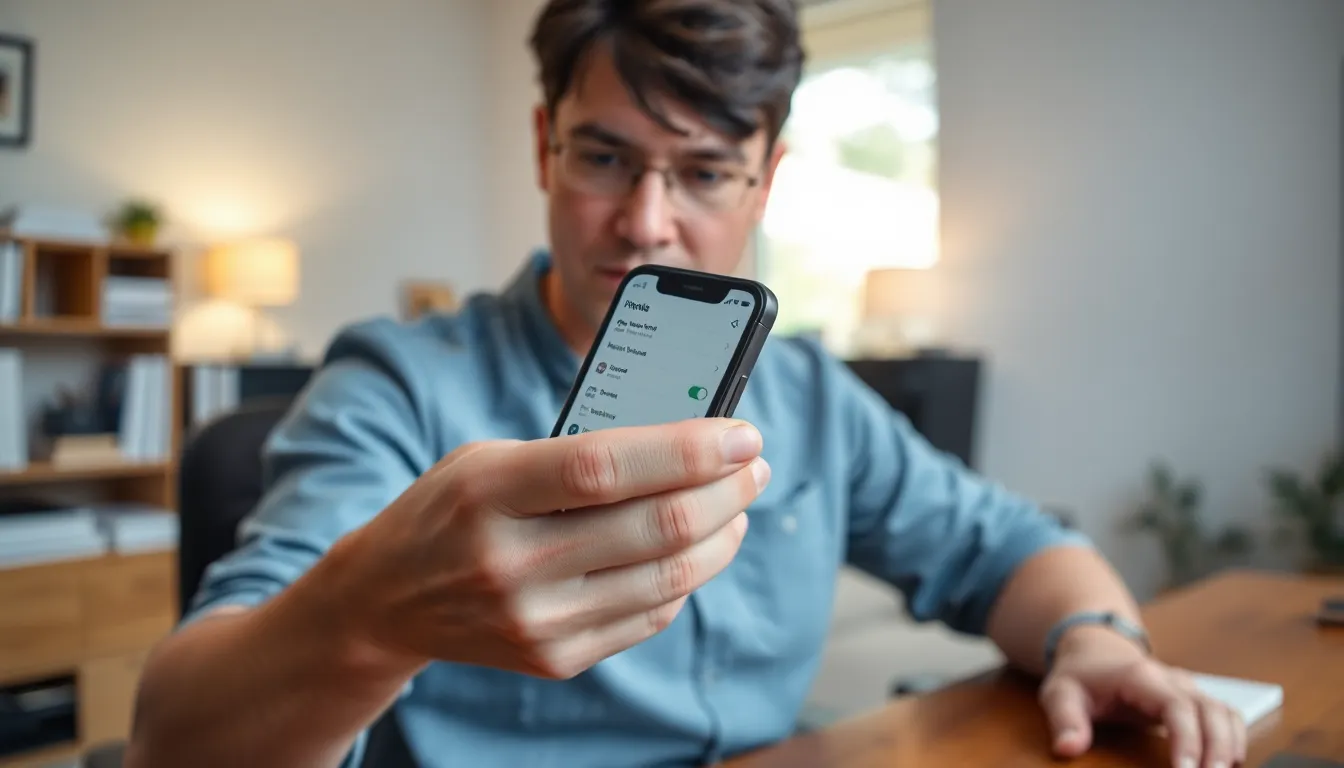
Identifying the root cause of an iPhone that scrolls by itself involves several straightforward steps.
Restarting Your iPhone
First, restarting the iPhone often resolves temporary software glitches. Hold down the power button until the “slide to power off” appears, then slide it to turn off. Wait about 30 seconds before turning it back on by holding the power button again. A simple restart can refresh system processes and eliminate erratic behavior.
Updating iOS
Updating to the latest iOS version addresses bugs that may cause scrolling issues. Navigate to Settings, then tap General, followed by Software Update. If an update is available, follow the prompts to install. Keeping the operating system current ensures that known issues are fixed, enhancing overall performance.
Checking for Accessibility Settings
Accessibility settings can sometimes lead to unexpected scrolling. Go to Settings, select Accessibility, and review options like Touch accommodations. Ensure settings like “Touch Accommodations” or “Auto-Scroll” are disabled if not intended for use. Adjusting these settings often corrects erratic touchscreen behavior.
Preventive Measures
Users can take proactive steps to avoid scrolling issues on their iPhones. Implementing the right preventive measures minimizes the chances of encountering this frustrating problem.
Case and Screen Protector Considerations
Choosing the right case and screen protector is essential. Thick cases or poorly fitted protectors can obstruct the touchscreen, leading to unintended inputs. Some users might notice a decrease in sensitivity with certain screen protectors. Selecting a high-quality, compatible protector ensures touch functionality remains intact. Regularly cleaning the screen and checking for debris can also improve overall responsiveness. Users should opt for cases that don’t interfere with the screen’s edges or corners. Properly maintaining accessories helps eliminate external factors contributing to erratic scrolling.
Regular Maintenance Tips
Regularly maintaining the iPhone can prevent many issues. Updating to the latest iOS version can resolve software bugs that affect scrolling. Performing routine device restarts gives the system a fresh start, clearing temporary glitches. Users should also manage their storage by deleting unused apps and files, which enhances performance. Checking and adjusting accessibility settings keeps scrolling behavior in check. Scheduling periodic backups ensures data is safe while troubleshooting. Prioritizing these maintenance tasks fosters a smoother, more responsive user experience.
When To Seek Professional Help
Persistent scrolling issues may indicate a deeper underlying problem. Hardware malfunctions like a damaged touchscreen or liquid exposure require expert attention. Observing signs such as erratic behavior despite attempted fixes signals the need for professional evaluation.
When troubleshooting steps fail, seeking assistance becomes crucial. A visual inspection for any physical damage can help identify critical issues. Understanding that outdated software can also contribute to problems prompts the need for timely updates or professional guidance. Repairs conducted by certified technicians ensure appropriate handling of sensitive electronic components.
Considering the implications of unresolved scrolling behaviors might lead to additional complications. Ignoring the issue may exacerbate the device’s condition, resulting in costly repairs. Professional technicians possess the tools and expertise necessary for effective diagnostics and repairs.
Users might notice differences in responsiveness even after routine maintenance. If dust or debris on the screen keeps causing false inputs, a professional cleaning might be necessary. Changing the touch sensitivity settings can sometimes mitigate issues, but if problems persist, consulting a professional becomes essential.
Expressing concerns during a visit to a service center can clarify the problem and expected solutions. Comprehensive assessments provided by professionals often include software diagnostics. Prioritizing a visit for persistent scrolling issues protects the device from further complications and ensures optimal performance.
Experiencing an iPhone that scrolls by itself can be frustrating and confusing. By understanding the potential causes and implementing the recommended troubleshooting steps, users can often resolve these issues effectively. It’s essential to stay proactive with regular maintenance and updates to enhance device performance.
When basic fixes don’t work, seeking professional help is crucial to avoid further complications. Identifying the root cause early can save time and money in the long run. With the right approach, users can restore their iPhones to a smooth and responsive state, ensuring a better overall experience.




